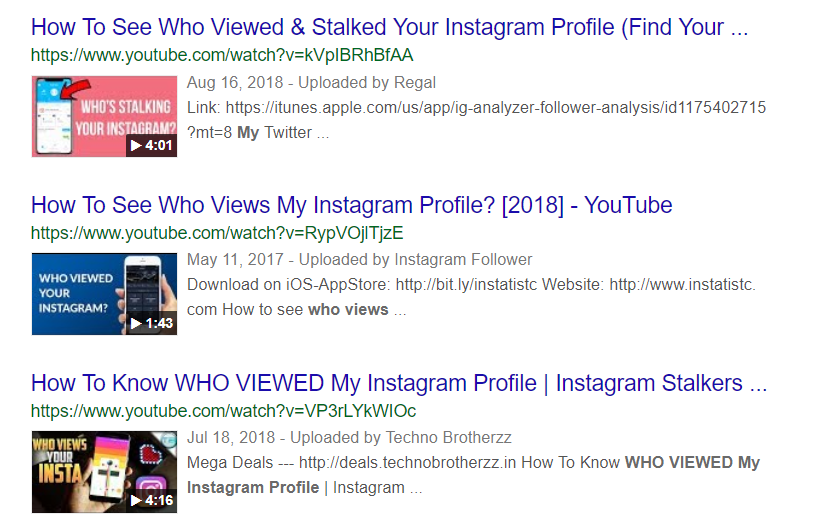If you are familiar with discord then you might already be familiar with discord overlay. To overlay is to over-write or coming above something. The discord overlay is just a screen that appears when you are playing an actual game. You can position wherever you want. This screen is extremely helpful to folks that like chatting or voice conversing with people from other countries or streamers. It also is very convenient way to connect to your in-game friends. This article will help you to fix “discord overlay not working”.

What might cause discord overlay to not work
So you tried overlay but it did not show up. There can be many ways in which discord overlay doesn’t work . Perhaps the option is not on. Discord’s official docs state that overlay sometimes your anti-virus affects the discord overlay feature. It also may not work because of some display scaling settings or the overlay just positions itself out of view. You can read the article from discord that mentions problems with overlay from discord docs .Lets see how can we fix discord overlay not working by looking at some easy methods.
1. Checking if the overlay option is correctly set to on
Make sure the option is correctly enabled. If you recently updated discord app then this option might have been disabled on it’s own. To correctly enable it,
- Fire up discord app and click on settings icon on lower left corner of the screen.
- Find option that says overlay.
- Slide the enable overlay bar to correctly enable it.
- You can change the positioning of the overlay menu in the settings.

- You can select a button shortcut for you to instantly open overlay while in a game.
Now you have turned on overlay correctly. Now test the option in a real game to see if the problem goes away.
Also Check: Best Voice Changer for Discord
2. Disable hardware acceleration in discord settings
This method fixes this problem for a lot of users out there. Fortunately it fixes it for you as well. Hardware acceleration means the app will use hardware resources to get it’s work done. As system hardware specs vary across the board, this option is best set to off for the most part.
- Go to discord settings
- Under app settings , you will find an option that says “Appearance”
- Then scroll down a little to reach the “advanced options”
- Now slide and set to off hardware acceleration and developer settings.
- Finally save your settings.

Once the hardware acceleration is disabled, the discord overlay will start working correctly. Fire up a game and test if the discord overlay not working issue goes away. Hopefully it does ! Read on if it doesn’t.
3. Set the windows display scaling settings to their defaults
Windows’ display scaling is not that great. It does help for some displays, and not for some. This time it might be causing the discord overlay to appear outside the visible portion of the screen. There is a simple yet effective fix to this. Here it is
- Go to settings on your windows computer
- Once there, search for display in the search bar

- Select the display scaling and set it to recommended. Here it is 125% , it might be different in your system.
- You will see screen flicker and the size of stuff on your screen will now change. That’s perfectly fine.

Once that is done, now test if this fixes the overlay issue for you. Fire up a game and access the overlay. If it works now, bravo !
4. Changing the overlay position from the browser
Due to various resolutions and sizes of screens, perhaps the settings you chose for overlay just shot the window outside view. That means that it is right there, but you can’t see it. Either way we will need to fix that. Follow the steps to change the overlay position.
- Run the discord application on your browser
- Once there, you will need to press ctrl + shift + i . This will open a developer’s option window for you.
- This window is full of java script code.
These are the developer options of chrome browser. You can also access them by going to chrome settings and selecting developer options.
- Once in there, click on the button that looks like >> . This will expand some options for you.
- Now select applications.
- Then expand the local storage option

- We are looking for a file in the local storage called OverlayStoreV2 in the key column.
- Simply right click it and delete it
- Once the delete operation is performed, re-start discord

Now that discord has been re-started, the issue is gone. To be sure that issue is fixed, you can run a game and try to access the overlay settings from within. If the overlay window appears that’s great news !
5. Some other methods that might work
If nothing mentioned above worked out for you, there is still hope. Given below are some tips that you can definitely give a shot. Here they are.
- Disabling your anti-virus : As we and the official discord docs mention, the anti-virus does something that messes with discord overlay. To fix discord overlay not working issues, simply turn off your anti-virus and re-start your system. Now try running the discord overlay.
- Check if your network firewall is blocking the overlay : Simply disable the firewall for a while and try running the discord overlay again.
- Re-install or update your discord application : If you are using the desktop version of discord, try updating or completely re-installing the discord app and then try accessing the overlay.
Try these fixes and your overlay will be up and running in no time
Summing up..
Hopefully you were able to fix your discord overlay not working issues using one or more of our fixes. This issue has been reported by a lot of users and they have easily fixed it by using similar methods. Feel free to comment down below any other ways that worked out for you. Cheers and peace O : )
Also Check: Best Discord Bots to Make the Best Server