DPC Watchdog Violation (error code: DPC_Watchdog_Violation) is a very known issue in the Windows operating system. It occurres due to a few specific reasons, namely old SSD driver version, unsupported SSD firmware, hardware incompatibility issues, or system files getting corrupted corrupted.

If you an SSD on your Windows computer, you need to check the firmware version of the SSD and make sure it’s up to date.
To eliminate incompatibility of hardware issues, remove any hardware from your computer that you think is the reason for the problems. Any new hardware that you have recently plugged in the computer, and then later, this error appeared could be the reason.
Contents
What is DPC Watchdog Violation Error?
The DPC Watchdog Violation or blue screen of death bug has an error code 0x00000133. DPC means Deferred Procedure Call. Watchdog is the bug checker, which monitors and checks your Windows programs and your computers performance.
When you see the Violation message, your PC watchdog (aka bug checker) is overwhelmed. Probably because a DPC is running too long a time, or your system is stuck at an interrupt request level (IRQL) of DISPATCH_LEVEL or above.
What causes this problem?
You will see this error when your device driver(s) are out of date or not installed correctly. For example, if you haven’t installed your video card driver for a new operating system, DPC Watchdog Violation might easily happen when you’re trying to watch a video online.
In some cases, incompatible hardware with your operating system can also be the cause. For example, if your external hard disk drive is no longer supported by Windows 10, or if you’ve recently installed a new hardware device on your older computer, you are most likely to see a DPC Watchdog Violation error.
How To Fix DPC Watchdog Violation Error?
Here are some fixes you can try to Fix DPC Watchdog Violation Error. You don’t need to try them all; you can try the fixes until you get your work done.
1. Perform a disk check
The blue screen of death error might indicate a disk problem. Now you need to make sure that your disk is at a good state. Just follow the steps to run a disk check.
1. Press the Windows logo key  , type in cmd, Right-click on Command Prompt and Run it as administrator.
, type in cmd, Right-click on Command Prompt and Run it as administrator.

2) Type chkdsk /f /r, and press Enter.

3) Press Y.

NOTE: Disk check will start working the next time you boot your PC and it will take some time to complete (could be a day for some). If, when you restart, and don’t want to wait for the disk check to complete, you can skip it. But then you’ll need to reschedule it again, as described above, though.
2. Change SATA ACHI controller driver
This is one of the most effective method to solve this error.
1. Press the Windows logo key  and X at the same time, then open Device Manager.
and X at the same time, then open Device Manager. 
2. Expand IDE ATA/ATAPI Controllers.
3) Right-click SATA ACHI controller and open Properties.
Go to the Driver tab, click on Driver Details: To verify that you’ve chosen the correct controller:

Make sure the iaStorA.sys is listed as a driver. Then exit.

If you’re seeing storahci.sys listed here, move on to Fix 1 for more help.

5)Update Driver….
6) Click Browse my computer for driver software.

7) Click Let me pick from a list of device drivers on my computer.

8) Click Standard SATA AHCI Controller, then Next. Finish the rest of the procedure as instructed.

9) Restart your computer after for the change to take effect.
3 Check hardware and software compatibility
Incompatible hardware devices with your PC’s operating system, or software programs which are conflicted could also be a cause of the DPC Watchdog Violation error.
Hardware compatibility check
If there are some external devices plugged or installed on your PC, like an external hard drive or a USB flash drive, disconnect all of them (except for your mouse and keyboard), then restart your computer.
Plug back the external devices if the error stops, but one at a time, and then restart your PC. If you get the error again after certain device, you have found the problematic device. You need to either replace this device completely from your PC, or update its driver.
Software compatibility check
If the error has happened very recently, try to find out if you have made some changes on your computer. For example, installing a new application, or upgrading some programs.
If you aren’t sure about the changes you have done, you can also do a system restore, to help you go back to the previous stage of your PC.
4. Run Event Viewer
This won’t provide you with a solution, but will find the culprit driver or device that might be causing the DPC Watchdog Violation blue screen error. We strongly recommend you to check the event viewer logs to find out the exact reason behind that DPC watchdog violation blue screen error.
1. Press the Windows logo key  and X at the same time. Then open Event Viewer.
and X at the same time. Then open Event Viewer.
2. On the left hand side of the panel, click Windows Logs-> System.
3. You will be able to some entries, in the middle part of the panel. Check for the ones marked by Error or Warning, then you will be able to see the detailed information of what exact went wrong at a certain time range.
5. Scan and Fix System Files
Sometimes, scanning and fixing Windows system files can also help to fix the error. Open the Command Prompt program as an administrator, in order to scan and fix system files.
Type the following command in Command Prompt:
SFC /scannow
press Enter.
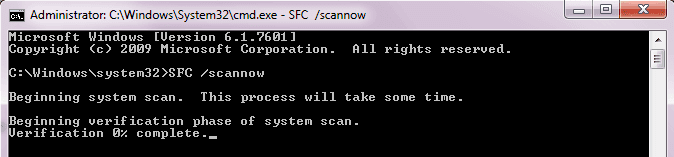
Your computer will automatically start to scan and fix errors in your operating system. Wait for the process to complete and then restart your computer.
6. Update available drivers
Corrupted or missing drivers may trigger this error. To solve this, you must fix the drivers.
You can either find out the exact reasons from above method to find the driver details or you can use a driver scanner to find out all outdated drivers in your system.
We recommend softwares like Driver Booster, Driver Easy to find and fix outdated drivers from your Windows 10, 8 or 7.
Driver Easy will automatically recognize your system and find the correct drivers for it.
1. Download and install Driver Easy.
2. Run it and click on the Scan Now button. It will then scan your computer and detect for any problematic drivers.

3. Click on the Update button to automatically download and install correct version of the driver. Or you can also click on Update All to automatically download and install the correct version of all the missing or out of date drivers on your system.

This way, your problem can be solved.
Conclusion
There were some methods by which you can successfully tackle the DPC Watchdog Error or the annoying blue screen of death. If you have any question regarding any of the methods you can comment below, we are happy to help you with it.


